Chart
Learn how to launch and configure the chart panel. What types of charts are available in the platform? How to activate volumetric analysis tools? Get to know about overlays, indicators and drawings.
The chart panel is one of the most important panel for an active trader. Accurate market data, graphical and analytical tools are integral components of the panel, which allow you to make the right trading decisions.
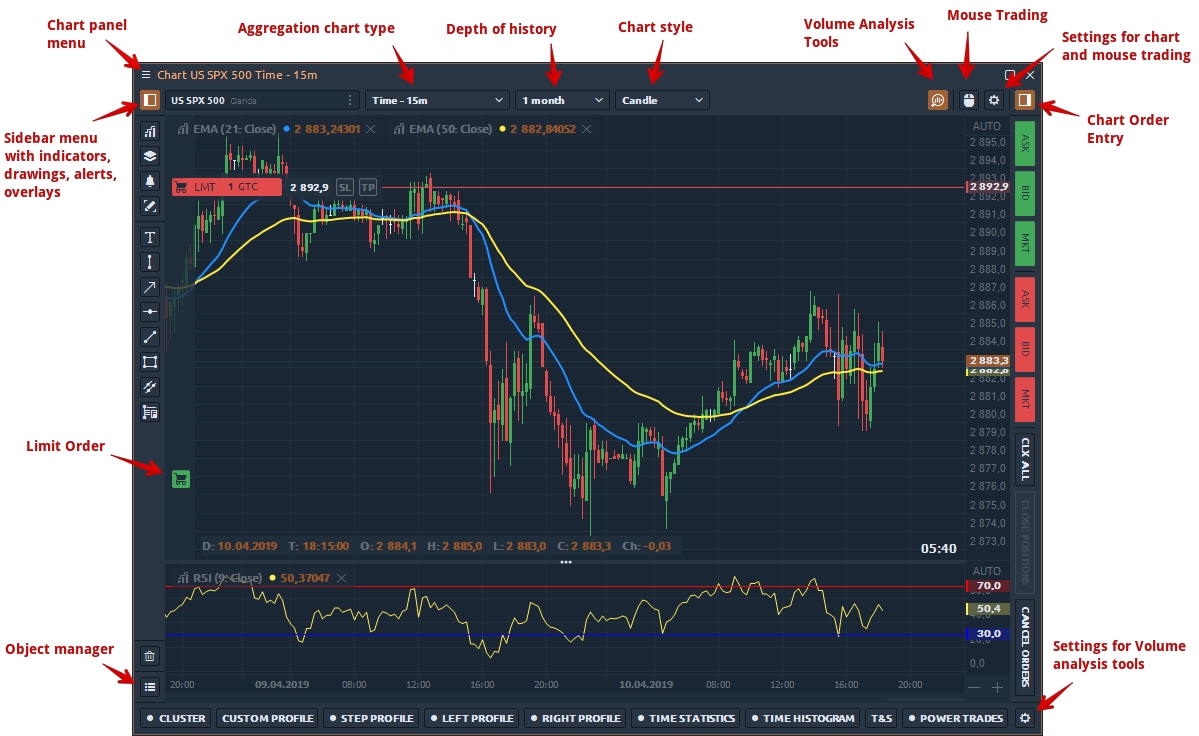
Main parts of Chart panel in 3rd Dimension
The chart panel can be divided into 5 parts:
primary or top toolbar with the main controls
the chart area itself with the displaying of price data, indicators, positions
sidebar menu with controls of indicators, drawings, overlays and object manager
chart order entry with hot buttons for quick trading
bottom toolbar with volume analysis tools
Top toolbar
The top toolbar allows you to select a trading instrument, set the chart type and style, timeframe, depth of market data as well as call additional toolbars. Here is the list of chart types and styles where you can find a detailed explanation of how to build them.

Sidebar menu or object toolbar
The sidebar menu allows you to add an indicator to the chart, a drawing tool or an overlay, and also manage all objects through the object manager.
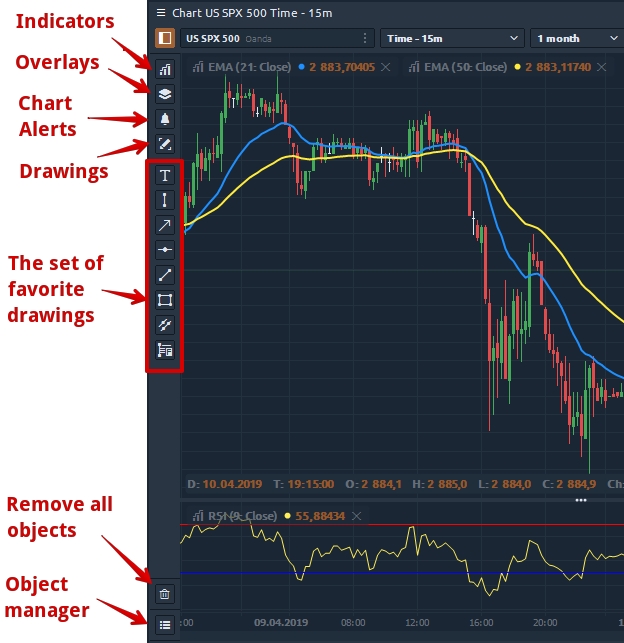
An overview of Sidebar menu with indicators, drawings and overlays
For traders who often refer to certain drawings, there is an option to fix them on the Sidebar. For this, near each drawing there is an "Star" icon, upon activation of which you add them to the Favorite List.