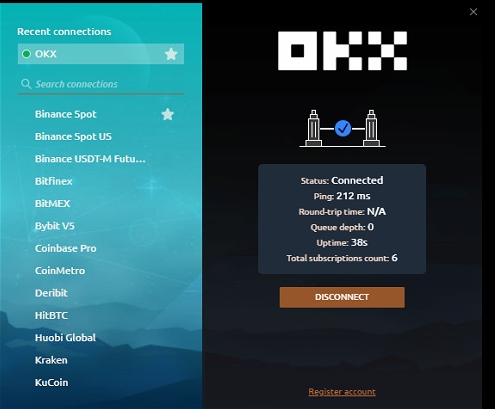Connection to OKX
OKX is an innovative cryptocurrency exchange with advanced financial services, providing everything for wise trading and investment.
In this guide, we will cover all the steps required to create a trading account on OKX and connect to the 3rd Dimension platform.
1- How to Create an account on OKX exchange 2- How to Create an API 3- How to connect to 3rd Dimension
How to Create an account on OKX exchange
Go to the OKX homepage and click on the Sign up button located at the top right corner .
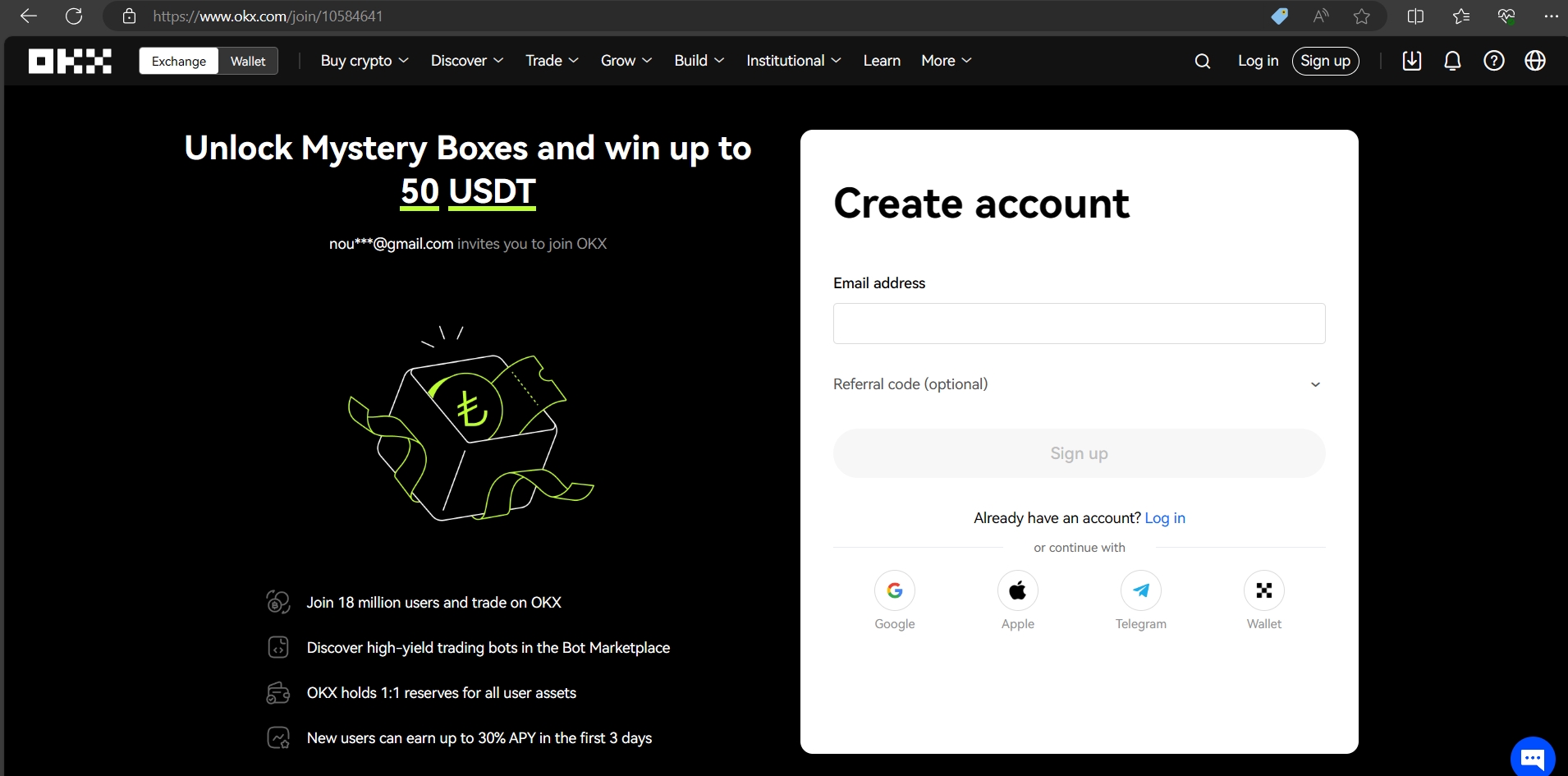
Enter your email address in the Email field and click on the Sign up.
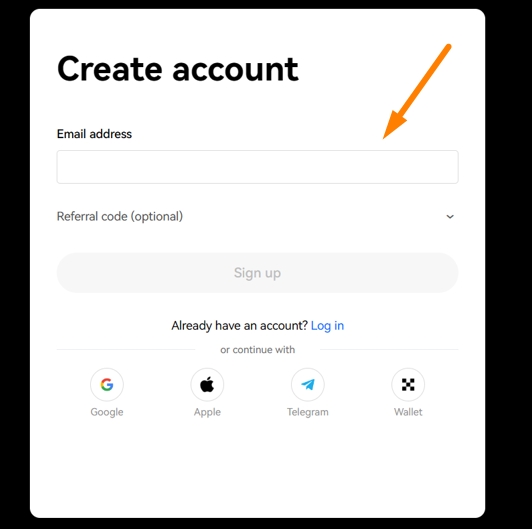
Check your email for the six-digit registration verification code that OKX sent you and enter it in the Enter code field within 10 .
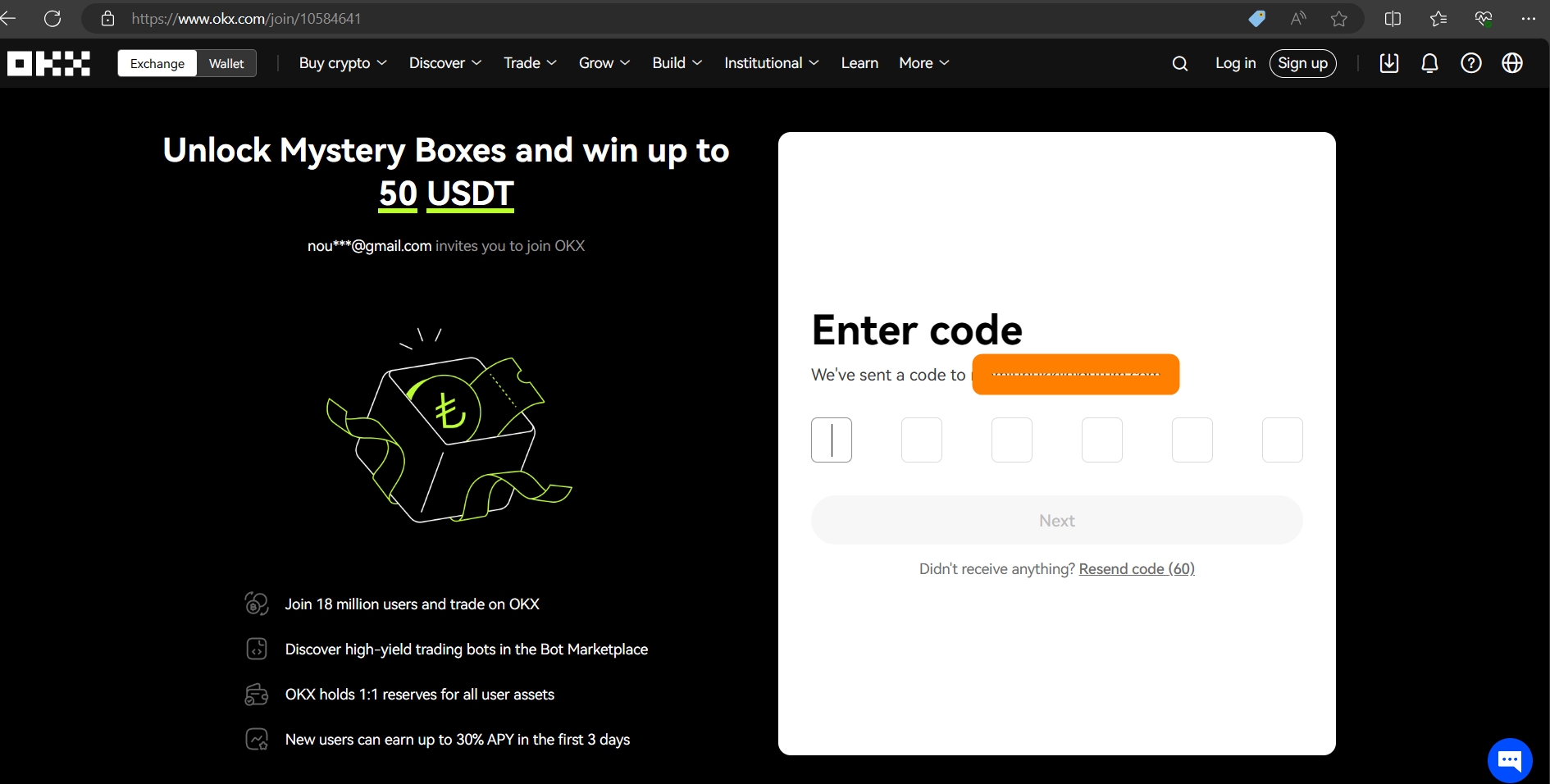
Enter the password you want to use for your account in the Password field and click on the Next button.
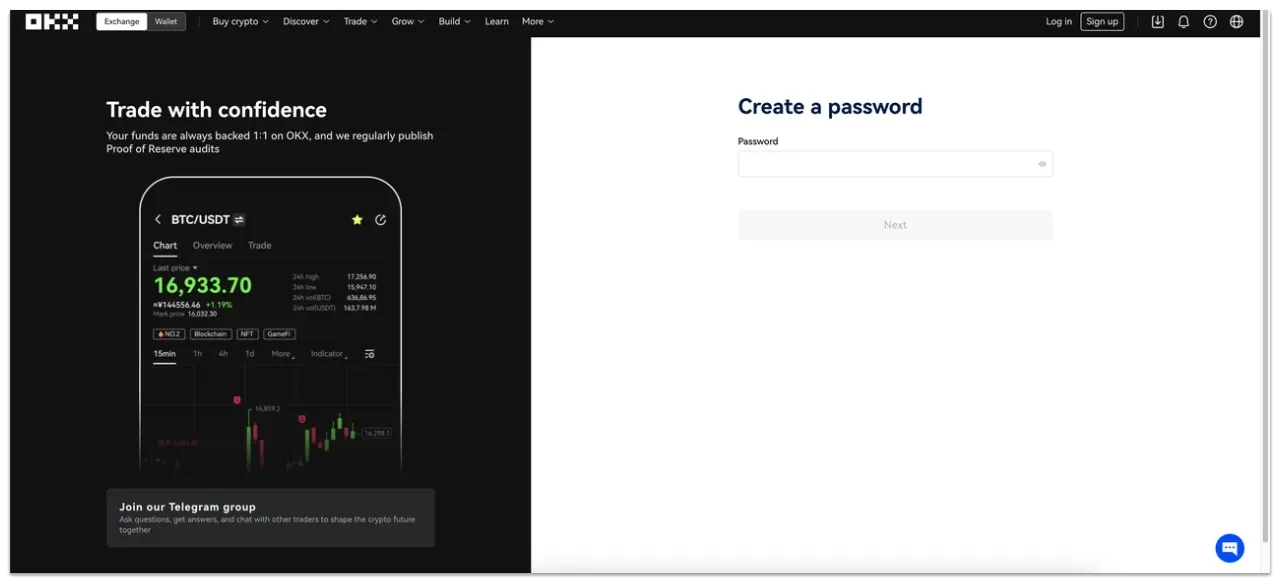
You can now access your OKX account dashboard and choose to buy crypto with a card or deposit crypto from another platform or wallet.
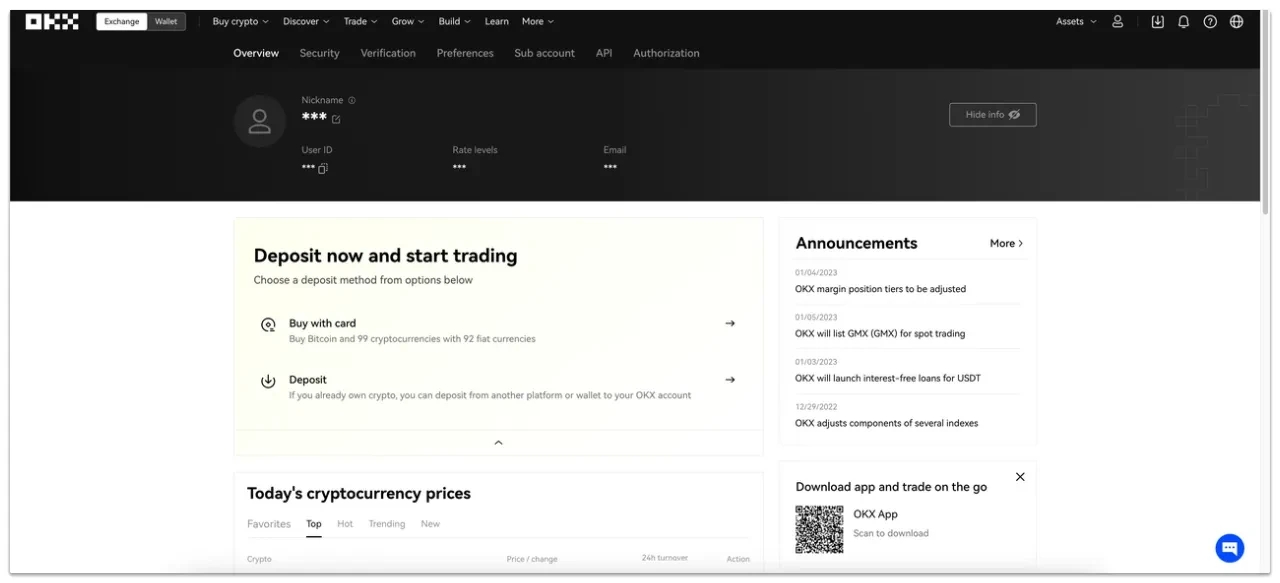
That’s it! You have successfully created an account on OKX exchange.
How to Create an API
To generate an API key, please follow these steps:
Click Manage on the right of the project you wish to create an API key from.
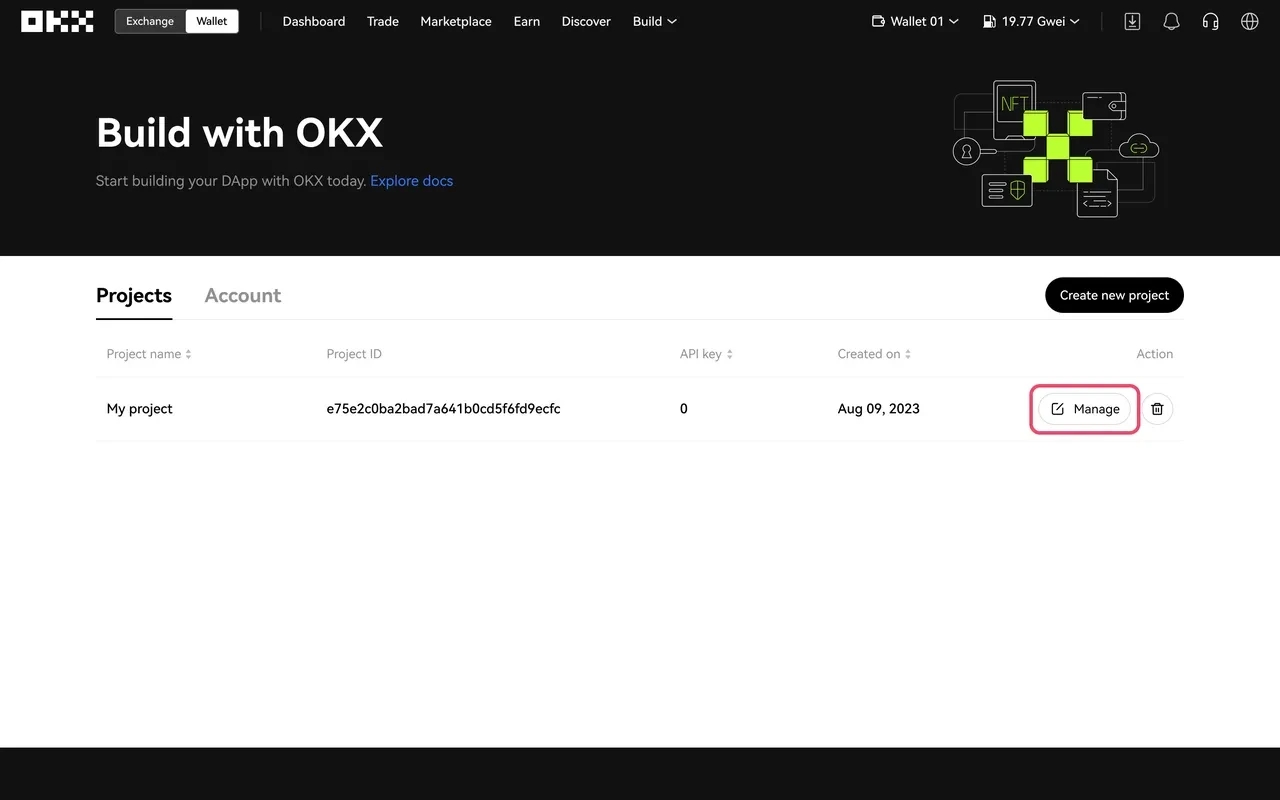
Click Create API key.
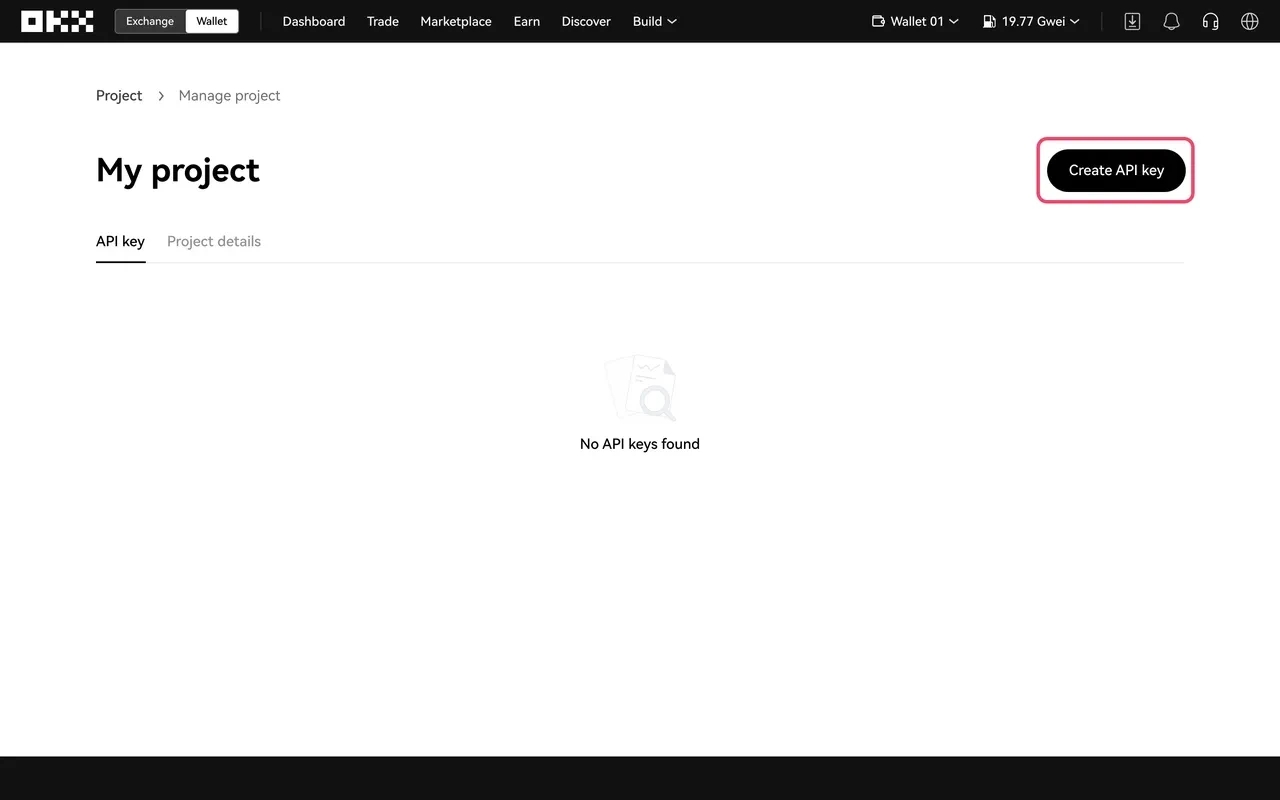
Enter your API key name and passphrase for your new API key. Click Create to generate your API key.
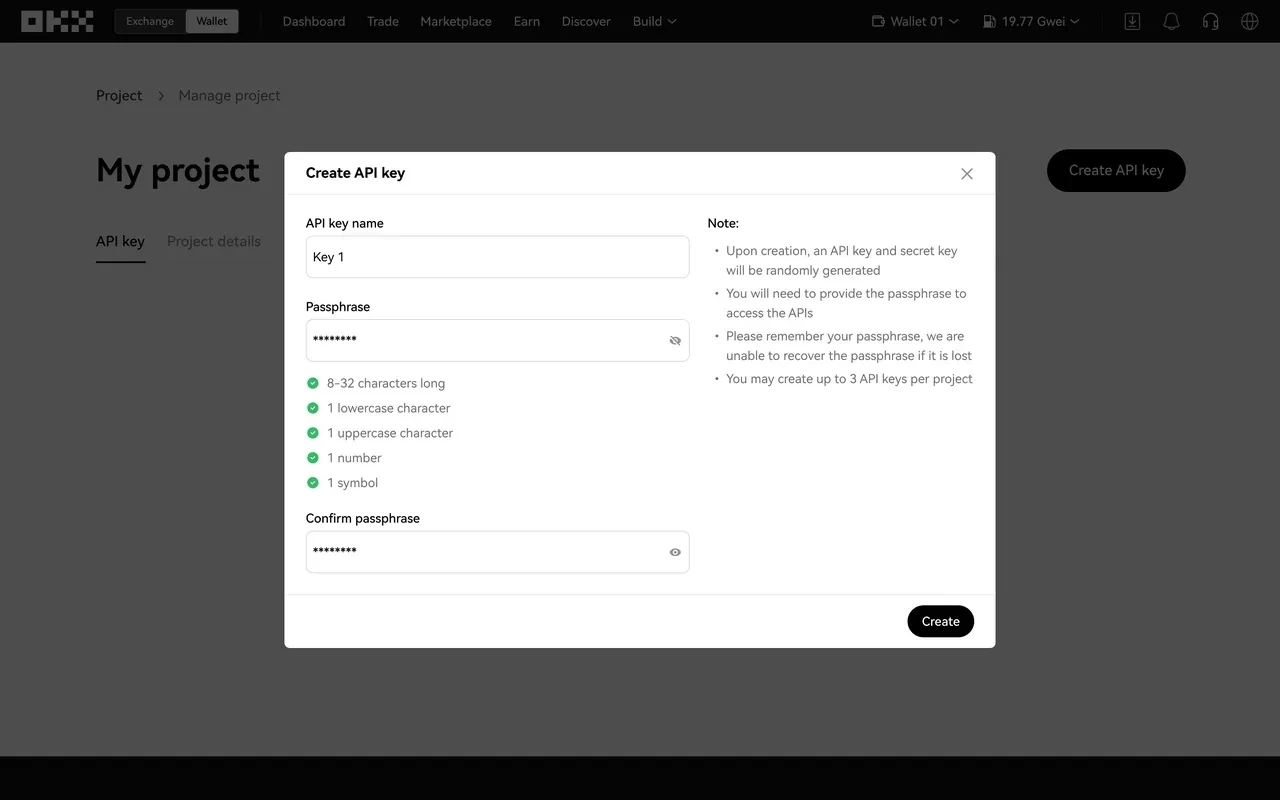
The passphrase will be needed to access the APIs. If the passphrase is lost, you will be unable to access the API key. Please write down and remember your passphrase.
Congrats! You have created an API key.
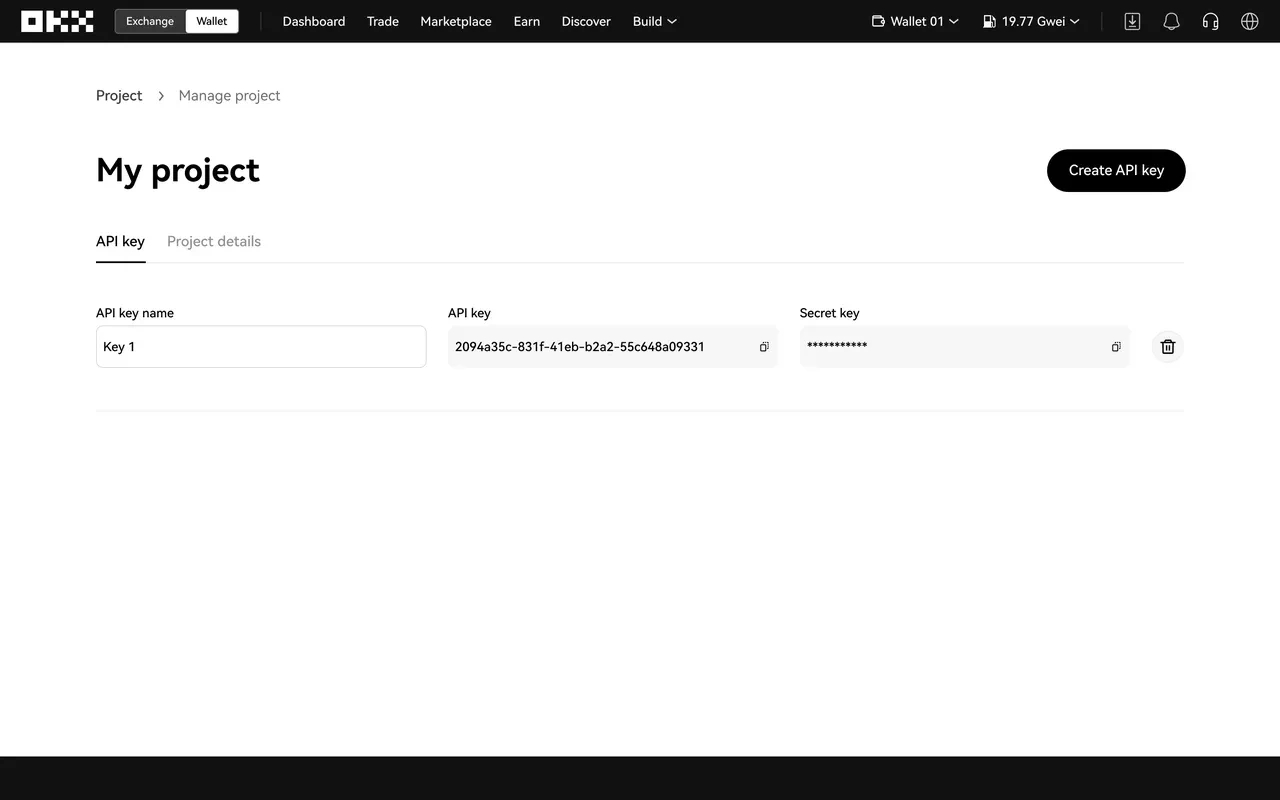
How to connect to 3rd Dimension
Note, that in the platform, you can connect to the exchange in two modes:
Info Mode — free and quick way to view charts and other data for cryptocurrencies on the OKX exchange without the need to enter keys
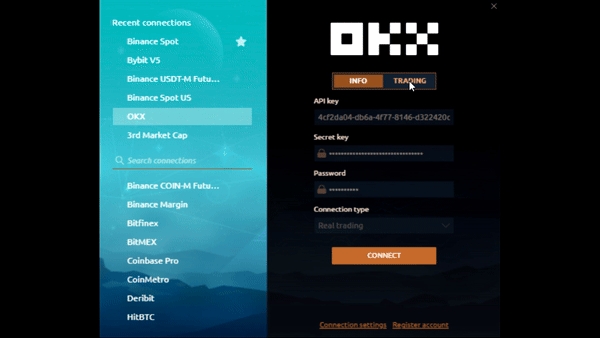
Trading Mode — for trading on the OKX exchange in demo or real mode. API Keys are required. Below you will show how to get keys for trading.
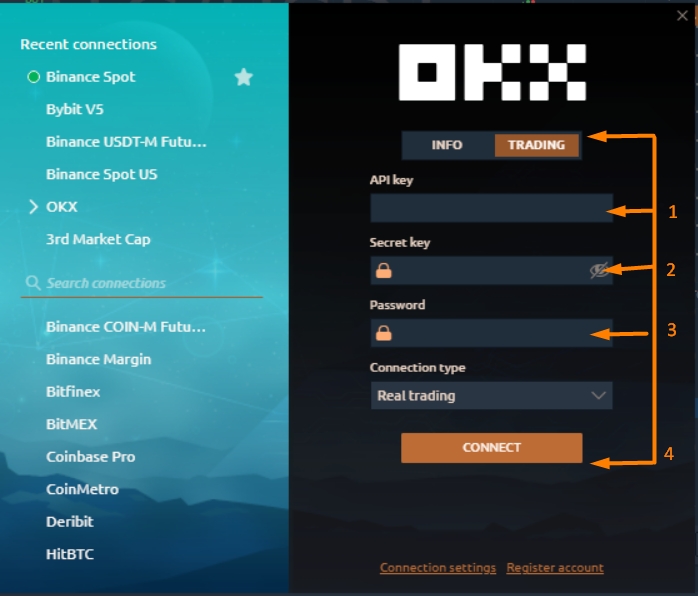
1- In this section we put the API key that we create before. 2- In this section we put the security key . 3- In this section we put the passphrase that we created it when we created the API. 4- click connect to connect the API .