Templates
Customize the panel as you need and save it as a Template for quick use for other trading instruments
Due to the wide list of features, most panels in 3rd Dimension platform have a huge list of customization possibilities. The more powerful panel is — the more settings it has. This allows any user to tune each functionality on its own and sometimes this process can take a lot of time to complete.
In order to save your work on workspace customization, we have developed a “Templates” functionality. It helps you to save your customizations in special objects — templates — and instantiate them later, keeping all of the applied settings.
You can save any Panel, Group or Bind as a template, so its usefulness is very promising.
How to create the template?
The process of Template creation is as simple as 1-2-3:
Open any panel (or use Group / Bind)
Customize it according to your needs
Save as Template with a custom name.
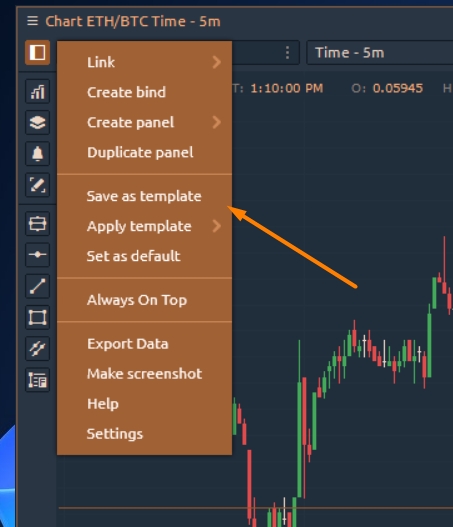
All of the created templates are stored in Control center sidebar, under the “Templates” group. So you can launch any template from this place any time you wish. You can put the saved templates on the Favorites bar of Control center, like any other default panel.
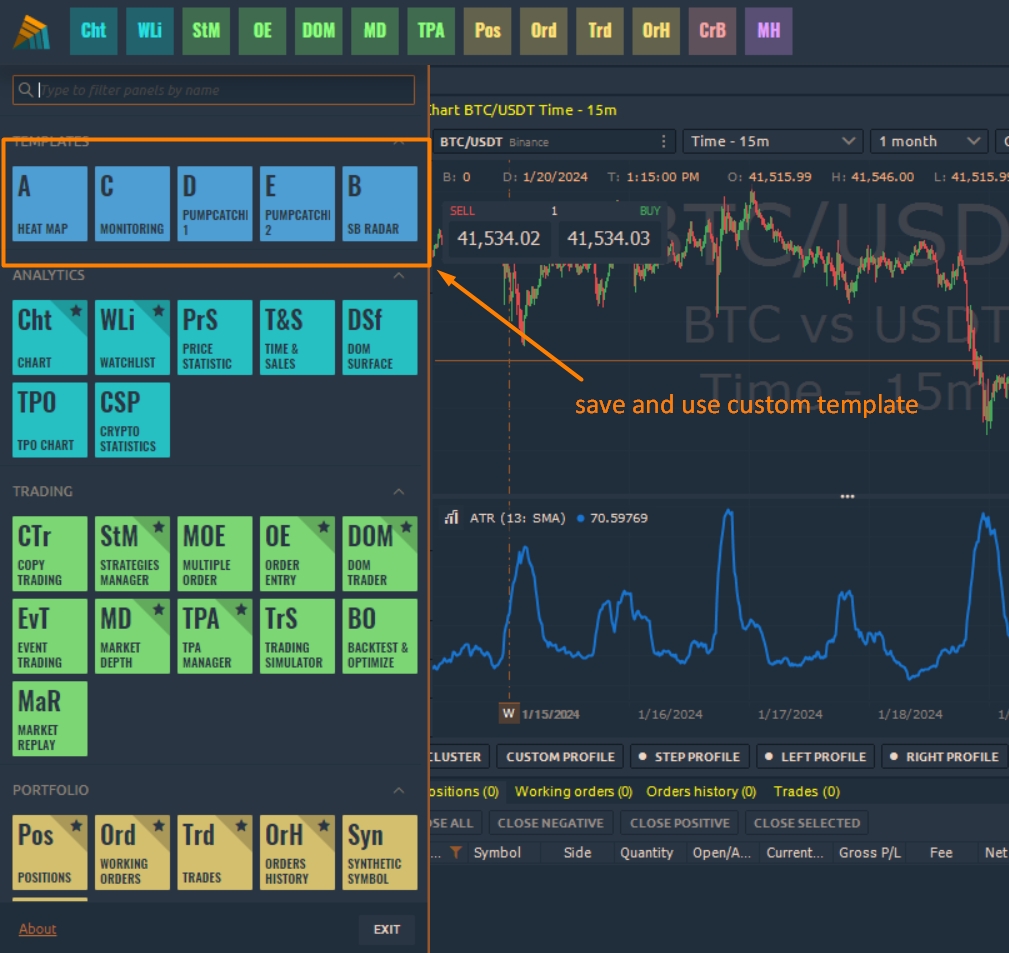
Apply template. Once you created several templates you can apply any of them to this particular panel.

If you want to edit the template name or delete it from your terminal — use the context menu on it. Each Template stores all of the settings data, including sizes, coloring, internal elements visibility, a predefined symbol of account values, additional specific settings etc. In other words: all that you can customize + more.
If the separate panel is in the Bind, the template saving cannot be applied to it. In this case, the template can be saved only for Bind.
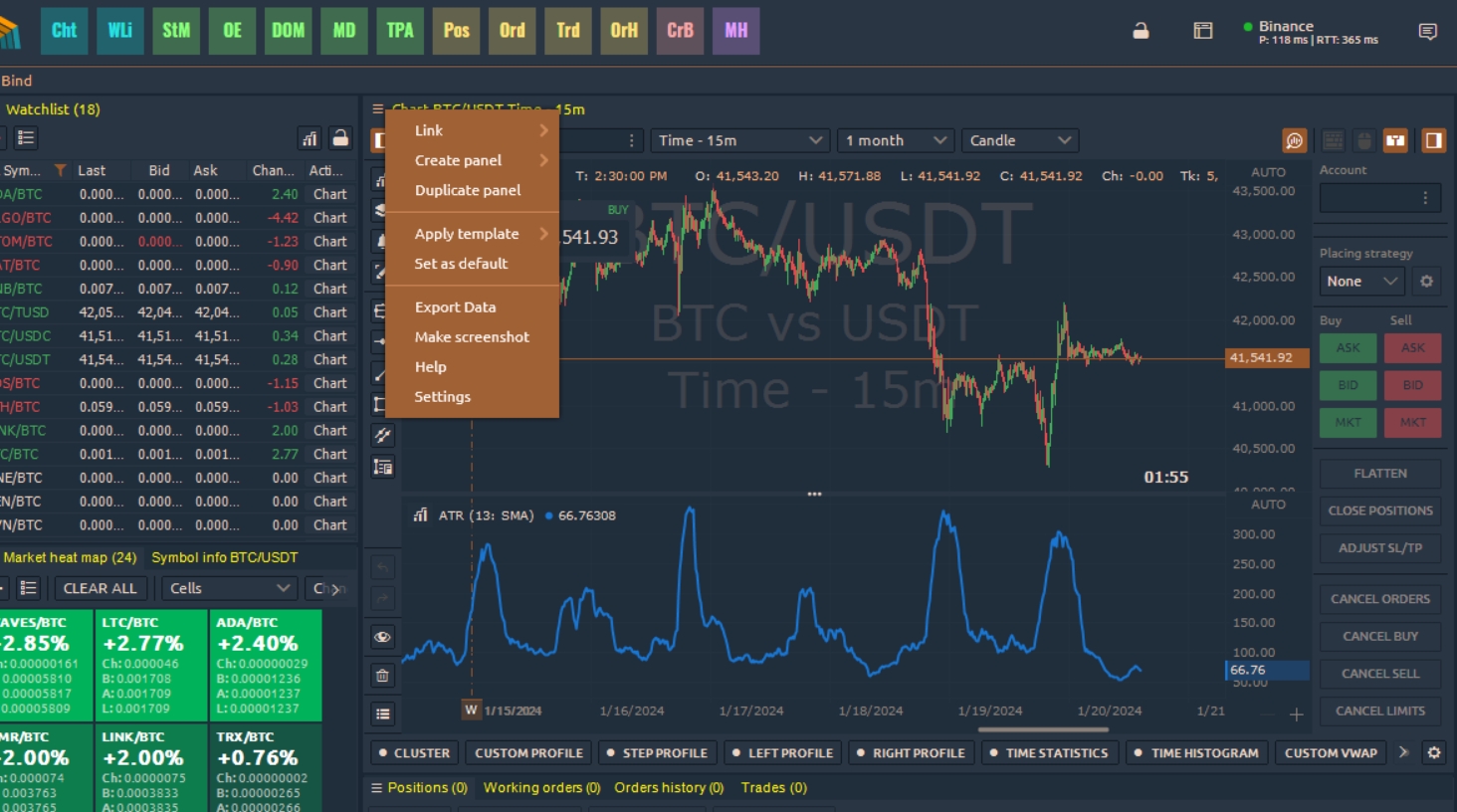
You can share your templates with other 3rd Dimension traders by sharing the template files with them. Template files can be found in “3rd Dimension -> Settings -> Templates” folder.