Event Log
Event Log
Event Log panel displays detail information about all events that occurred during working with the trading platform. Event Log panel is related to Informational group of Control Center sidebar.
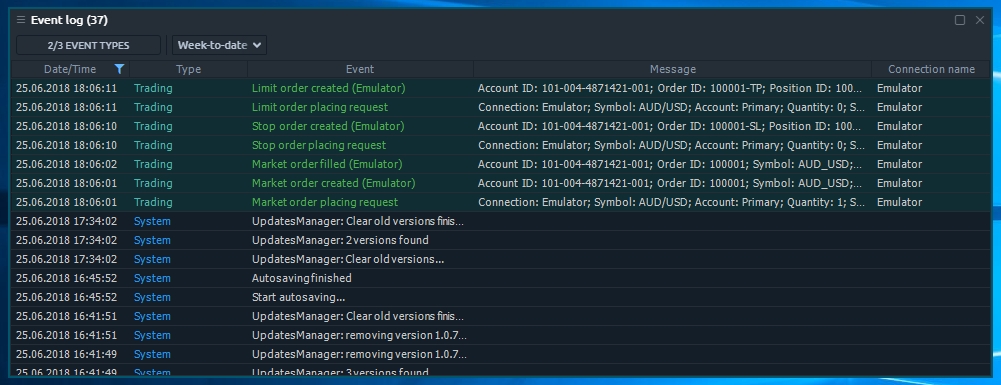
Available columns
Date/Time
Date and time when a event was occured
Type
Type of event. Can be: Trading, System or Exception
Event
Short name of event
Message
Full details of event
Connection name
The name of connection, that event is related to
Context menu actions
By right-clicking on each row of Event Log panel, you will get a context menu with the following functions:
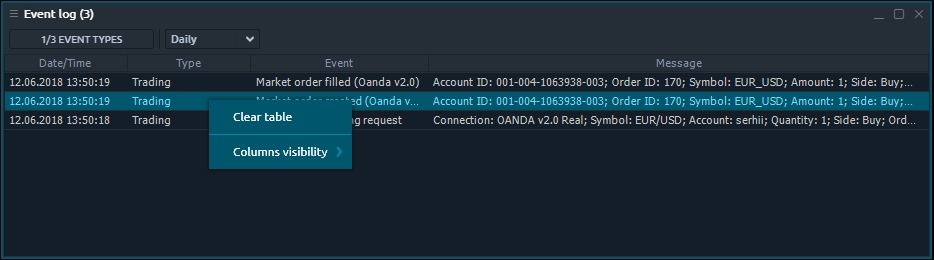
Common actions
Clear table
Remove all rows from Event Log panel.
Columns visibility
Allows to toggle the columns visibility