DivScanner
DivScanner Strategy:
DivScanner Strategy helps you Scan the Crypto Market for any type of Divergence and send you notification when it finds one.
You can customize it to scan specific currency pairs or pairs on a particular currency, such as Bitcoin pairs. By customizing the search, the strategy can give you essential signals about opportunities to open or close deals.
The strategy eliminates the need to monitor large groups of pairs and search the market manually, by customizing the market scan, you can quickly test many pairs or the market in general.
DivScanner Strategy:
DivScanner Strategy helps you Scan the Crypto Market for any type of Divergence and send you notification when it finds one.
You can customize it to scan specific currency pairs or pairs on a particular currency, such as Bitcoin pairs. By customizing the search, the strategy can give you essential signals about opportunities to open or close deals.
The strategy eliminates the need to monitor large groups of pairs and search the market manually, by customizing the market scan, you can quickly test many pairs or the market in general.
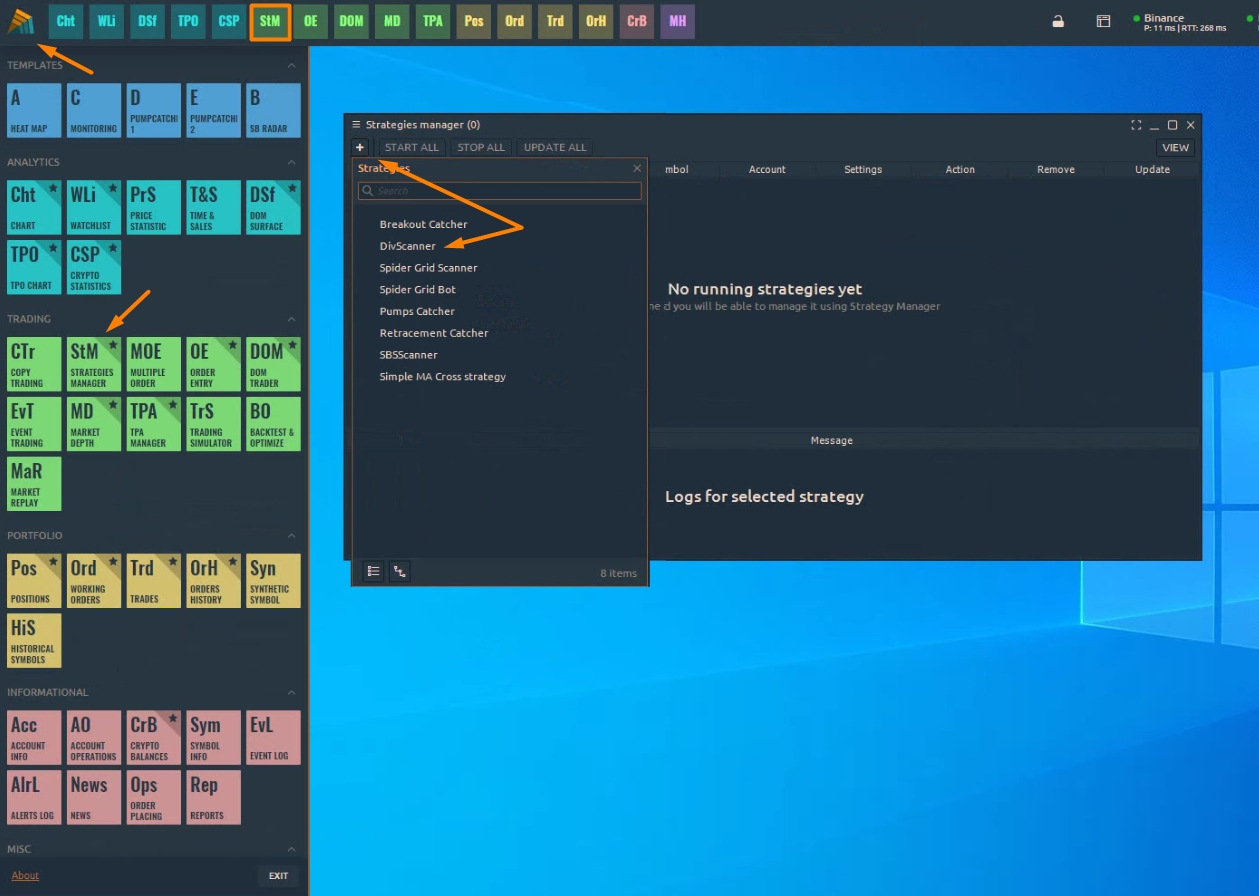
To open the strategy click on Strategy Manager and then select DivScanner.
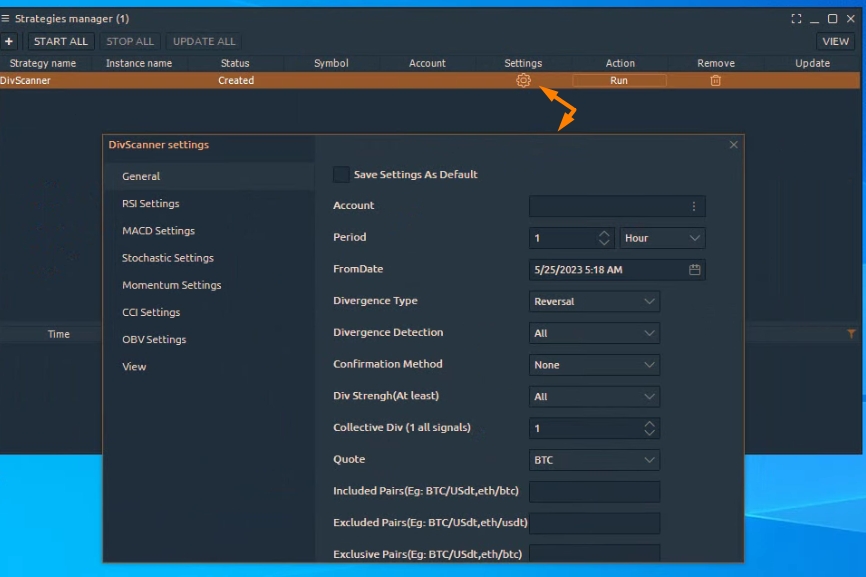
Then click on the gear icon (as shown below) to open the strategy settings.
DivScanner Strategy Settings:
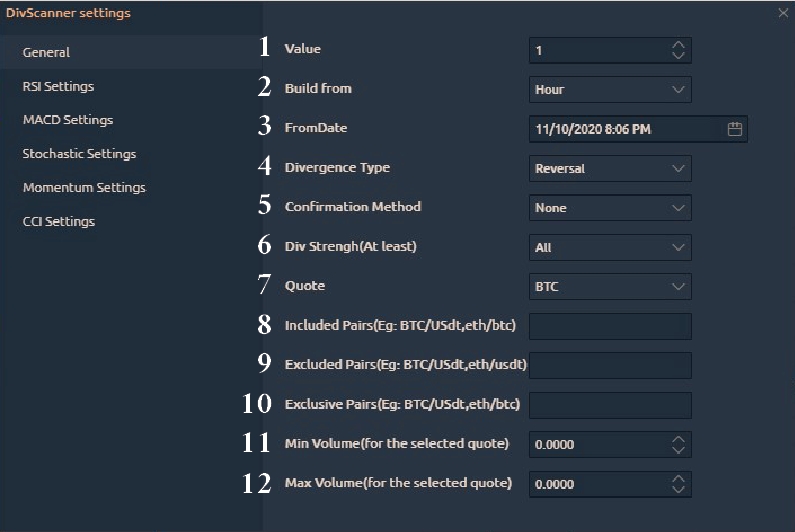
All the other settings below “General” are the settings for each indicator separately. The settings, in “General”, are 12 columns to customize the strategy scanning process as needed.
General:
1- Value: The numerical value without the one for the time frame in which the scan will use later. For example, if you want to scan the 15 minutes frame, write 15 in this column.
2- Build from: The time frame scale that will be scanned. For example, if you want to scan the 1-hour frame, write 1 hour in this column.
3- From date: The starting point on which the scan for divergence will begin from and until the current timing.
4,5,6: Columns 4,5,6 are the same ones as in the divergence indicator.
7- Quote: Usually, it is the second currency in the currency pair. For example, the quote in the pair USDT/BTC is BTC, and this option specifies the currency type in which their pairs will be scanned, so if you choose BTC then all the pairs of the Bitcoin will be scanned.
The available currencies are BTC, USDT, BNB, ETH. or you can select “All” to scan all the currencies.
8- Included pairs: If you chose to scan all the Bitcoin pairs but you want only 2 of the USDT pairs, in this column you add these 2 pairs to the other ones to be scanned.
9- Excluded pairs: In case you want to exclude any pairs from the scan.
10- Exclusive pairs: If you want to specify some particular pairs to be the only ones scanned.
columns 8,9,10 are not sensitive when writing the letters of the symbols i.e: Usdt, USDT, usdt. But what matters is to use ( / )between each currency symbol in the pair. And in case you write more than one pair, use the comma ( , ) between each pair i.e: BTC/USDT, ETH/BTC. Note that the space is not important.
11- Min volume: If you want to select the minimum trading volume for the currency that will be scanned. To be scanned by taking into account the trading amount.
12- Max volume: In case you wanted to select a larger trading volume for the currency that will be scanned. To be scanned by taking into account the trading amount.
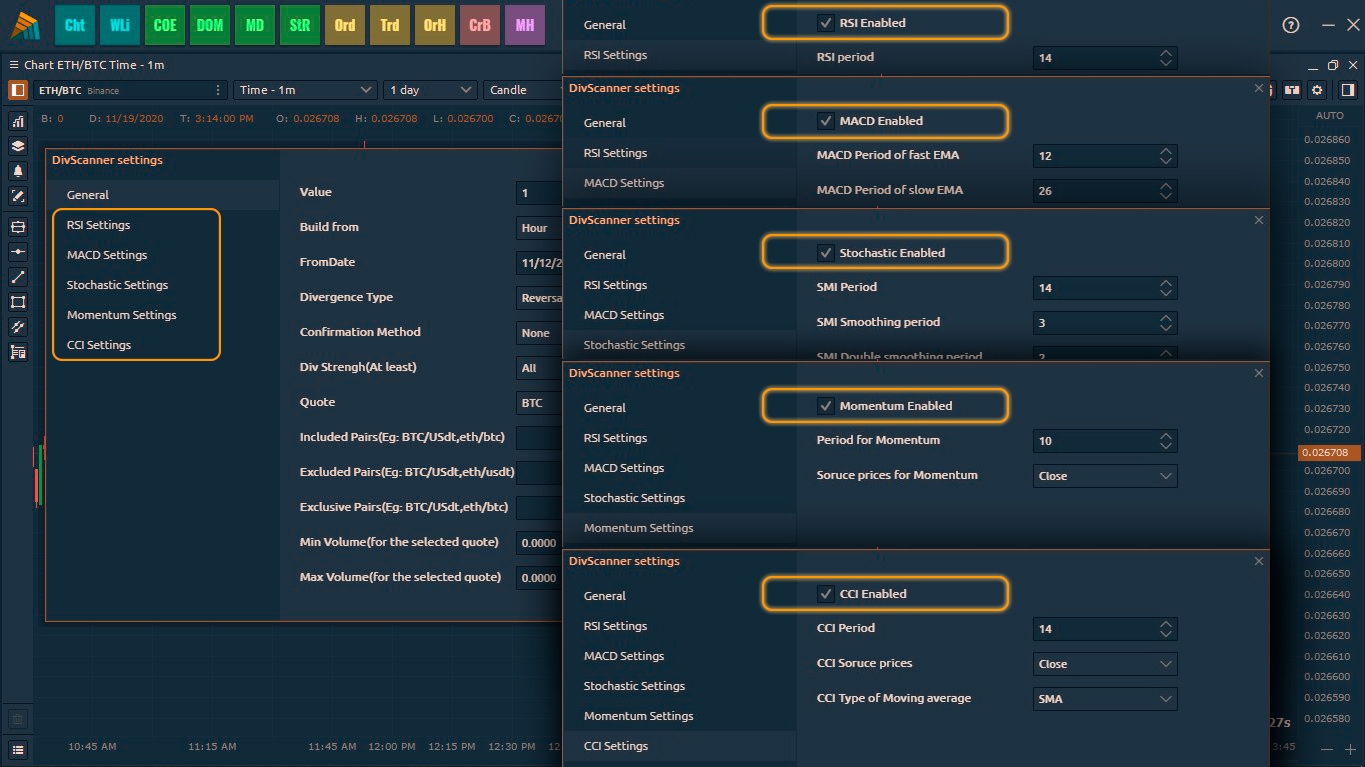
You can also choose which indicators you want to scan for Divergences with DivScanner. And you can choose an indicator to use or put it out the scan process just uncheck the box beside it. You also can adjust each indicator settings.
Last updated