Order placing strategies
Placing orders with some automation
Each time you place an order in 3rd Dimension — you do it immediately by pressing a corresponding button and sending your order to the remote server. This is a usual operation for every trader, but what if you would like to schedule the order sending or split the order's quantity in time. Maybe you would like to apply some non-standard order parameters or order types not supported by your exchange?
Where and how to use it?
Here comes the functionality of Order placing strategies, allowing simple automation of complex order submission. You can find the corresponding control in every Order entry panel or sidebar.
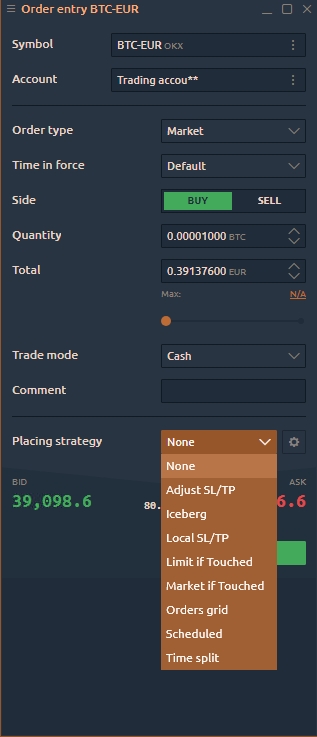
To apply some Order placing strategy, you should:
select the required type of automation from the dropdown list;
set up automation parameters;
press a send button , and your automation will start immediately after that.
Types of placing strategies
There are several placing strategies currently available for use, and this list is constantly growing, so let's find out how to set up and use them for your trading:
Iceberg
Local SL/TP Allows Stop loss and Take profit orders for brokers that don't support them natively. Read more about this type of automation
Limit if Touched
Market if Touched
Scheduled Specify the exact time in the future, when your platform should send this order.
Time split Send one order by several parts in some time interval.
Order placing strategies panel
You can find all of the active and finished Placing strategies in the corresponding panel, which you may launch from the 3rd Dimension start menu. This panel contains the list of created Strategies and a logs section. You can click on any Strategy and see how it works and what actions it performs. Here you can also stop any active strategy or clear the finished ones.
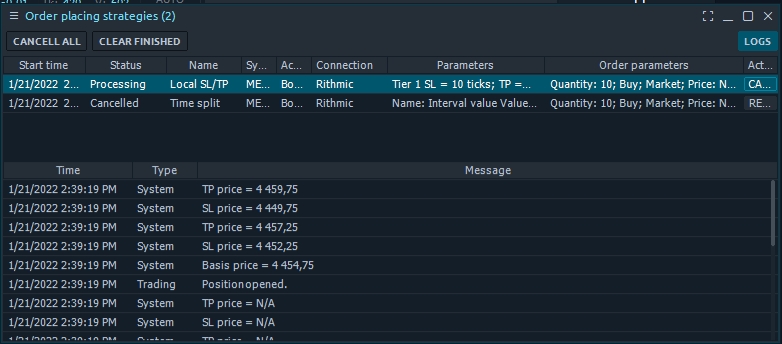
Please pay attention!
All automation of Placing strategies works while the platform is functioning. When you close your platform, it will delete all automation without the possibility to restore it