3rd Dimension Telegram Bot
Get important notifications directly to your Telegram account about Price Targets and Trading operations
3rd Dimension Alert Bot will send a message to your Telegram account about all events that you set in the platform. For example, set a price alert on the chart, and when the price will reach this level, a notification to the messenger will be sent.

How to add Telegram Bot to your account?
To add a bot to the Telegram, open the platform's General Settings -> Messengers -> Duplicate alerts to Telegram.
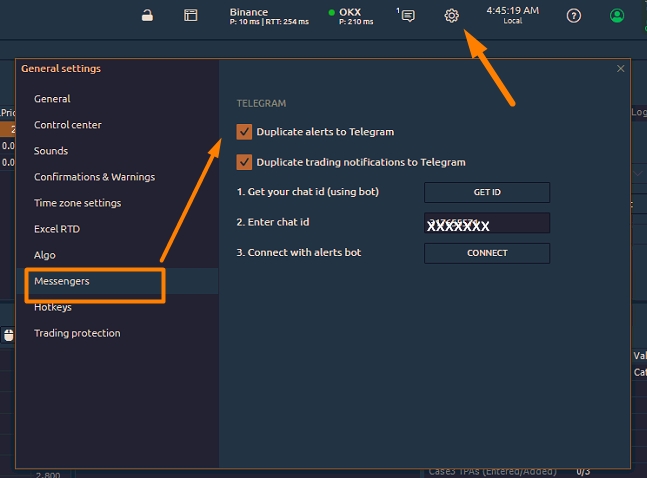
Specify your personal chat ID, which you can find out by clicking on the Get ID button.
A new Chat ID Echo bot will open and it will show "Your Telegram Chat ID is: xxxxxxx". Enter your chat ID in the corresponding field
Connect to the 3rd Dimension Alert Bot.
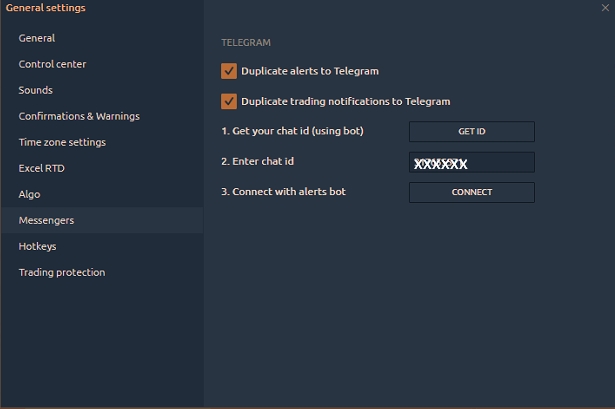
How to get notifications from Telegram Bot?
Telegram Bot sends notifications about alerts that you have set on active Charts or through a Watchlist. If you don't have any alerts yet, the bot will be in standby mode.
Once your alert is triggered, you will receive a telegram notification with the following text:
"Chart alert on BTC/USDT: Price 40,931.20 reached."
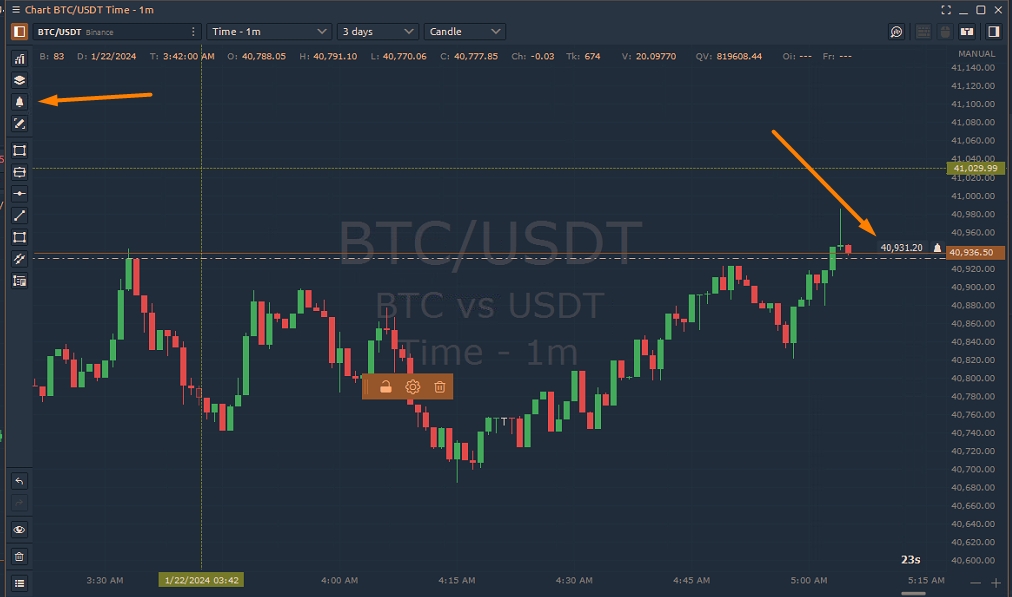
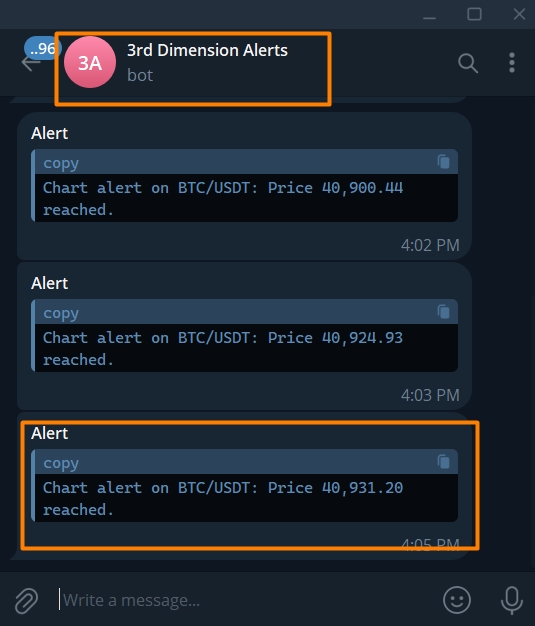
If you activate the 'Duplicate Trading Notifications to Telegram' option, all trading messages will be automatically forwarded to Telegram.