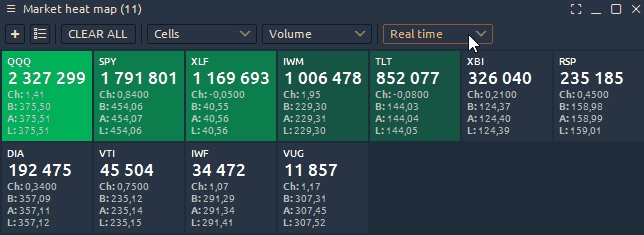Market heat map
A market heat map represents real-time data in the form of tiles that are automatically sorted by volume or price change
General overview of Market Heatmap panel in 3rd Dimension
A trader can use this panel as a research tool to view the performance of various assets (stocks, cryptos, futures). Different colors will help you to quickly assess the state of assets relative to each other.
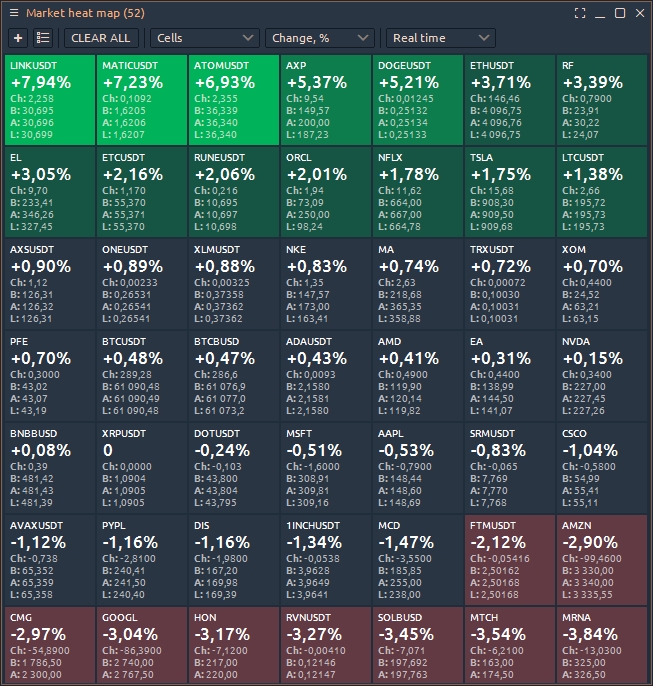
How to work with the Market heat map panel?
Launch the Marker heat map panel from the Control Center. The panel is located in the Misc category.
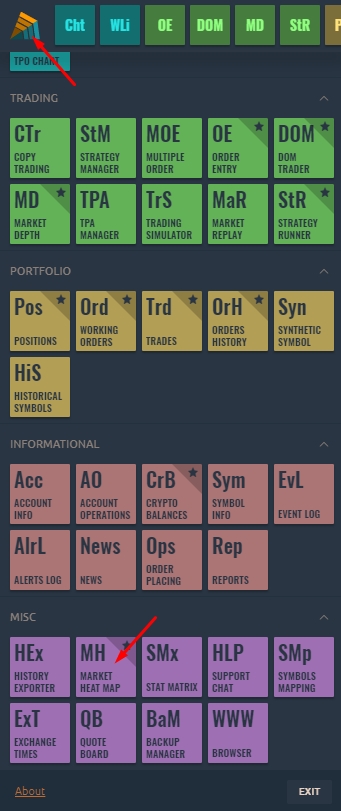
Add the necessary symbols by clicking on the icon "+".
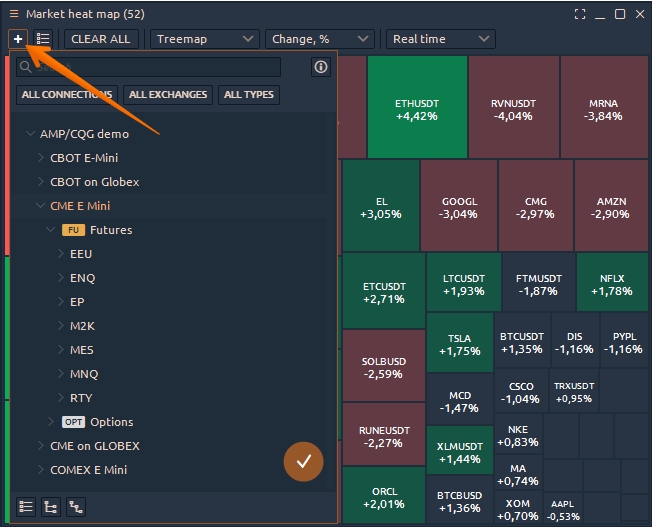
The panel allows displaying data in two modes:
Treemap mode in which the size of the tiles depends on the value of the price or volume change.
Cells show tiles of symbols from largest to smallest value (price or volume change).
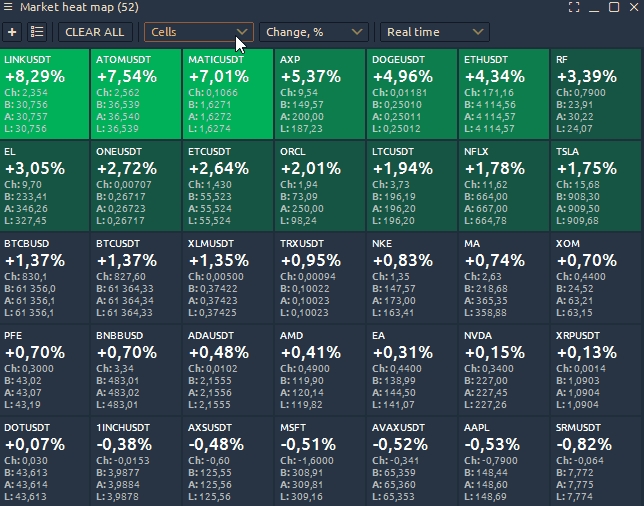
You can switch between two sorting modes — Change, % (daily price change), Volume
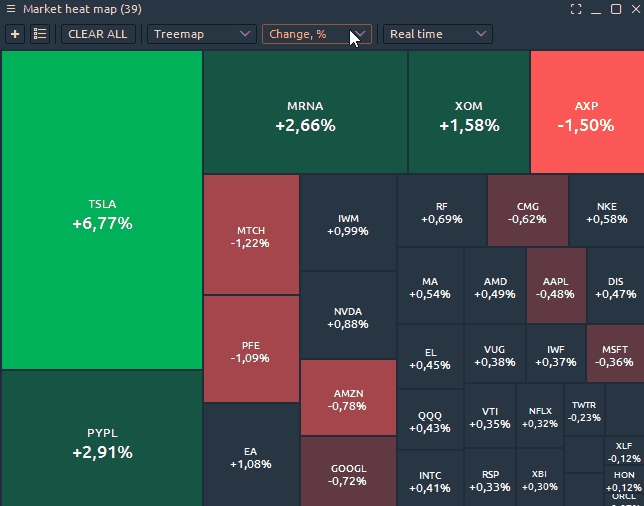
You can save and switch between different lists of assets. For example, create a list of popular cryptocurrencies or a list of major US futures. After saving, you can select the desired actions:
— Add to Watchlist allows you to add a previously saved list to the current
— Replace Watchlist allows you to delete the current list and add all instruments from the previously saved one
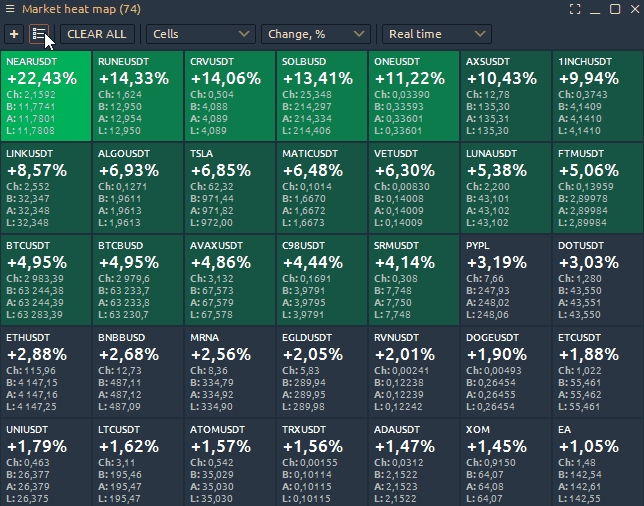
The panel allows you to compare volume and price changes over the past day. Select the required date in the past, and the panel will load data for the analysis.