Positions
Positions panel displays all currently opened positions. Once you open a new position, it appears in this panel and becomes available to be managed. Positions panel is related to Portfolio group of Control Center sidebar.
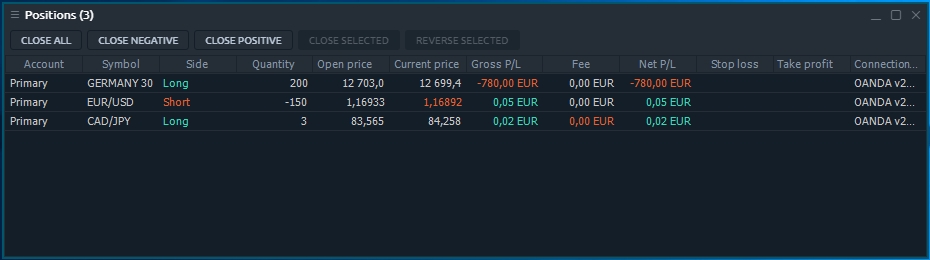
Available columns
Account
login name of an account that opened a position
Symbol
a traded symbol
Description
comments for symbol
Symbol type
a symbol's market category (CFD, spot, stocks, etc.)
Expiration date
date of contract expiration
Position ID
a unique number that the trading system assigns to each position
Side
type of trade (BUY or SELL)
Open price
price at which a position was opened
Current price
a market price obtainable from a broker
Quantity
amount of a position, either in lots or in units, depending on what is selected in the Settings dialog box
Date/Time
date and time when a position was opened
Gross P/L
profit/loss in account currency, calculated on base of price difference
Gross P/L, ticks
Net P/L
profit/loss for a position excluding fee
Position exposure
exposure of a position, in the account currency. Calculated on base of an open price
Position value (open price)
open value of a position. Calculated on base of an open market price
Position value (current price)
current value of a position. Calculated on base of a current market price
Fee
shows total commission amount taken for a position
Swaps
amounts collected/paid out by a broker when a position is rolled over to a new value date
Expiration date
date of contract expiration
Strike price
price of option contract performance
Stop loss
Stop loss price set for a position
Take profit
Take profit price set for a position
Context menu actions
By right-clicking on each row of Positions panel, you will get a context menu with the following functions:
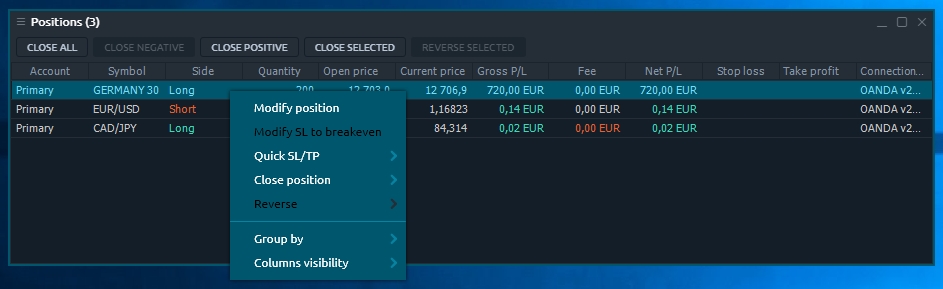
Selected position(s) actions
Modify position
Invokes the modification screen, allowing to add SL/TP orders to selected position manually
Modify SL to breakeven
Quick SL/TP
allows quick adding SL/TP orders to selected position
Close position
Options: close all selected positions, all positions by selected symbol, all positions for selected account, all positions
Reverse
allows reversing all selected positions, all positions by selected symbol, all positions by selected account, all positions
Common actions
Group by
Groups all rows by the selected column
Columns visibility
Allows to toggle the columns visibility
Hot buttons toolbar
In order to manage your position efficiently, there is a Hot buttons toolbar in Positions panel. It allows trader to perform the most crucial actions with each, several or all available opened positions in one click.
Depending on the panel settings, hot buttons can proceed without confirmation screen. Please be careful while using them.
Hot buttons list
Breakeven
Close all
closes all opened positions
CLX all
closes all opened positions and cancels all orders
Reverse all
reverses all positions
Close negative
closes the positions with negative P/L
Close positive
closes the positions with positive P/L
Close long
closes the positions with Side = Long
Close short
closes the positions with Side = Short
Close
closes all positions by selected symbol and account
Close selected
closes all selected positions
Reverse
reverses positions by selected symbol and account
Reverse selected
reverses all selected positions
CLX
closes opened positions and cancels orders by selected symbol and account
Hot buttons visibility
By default, not all of the available Hot buttons are displayed on Positions panel's toolbar. You can manage visibility of that buttons using the context menu: right-click with your mouse and toggle the desired buttons.