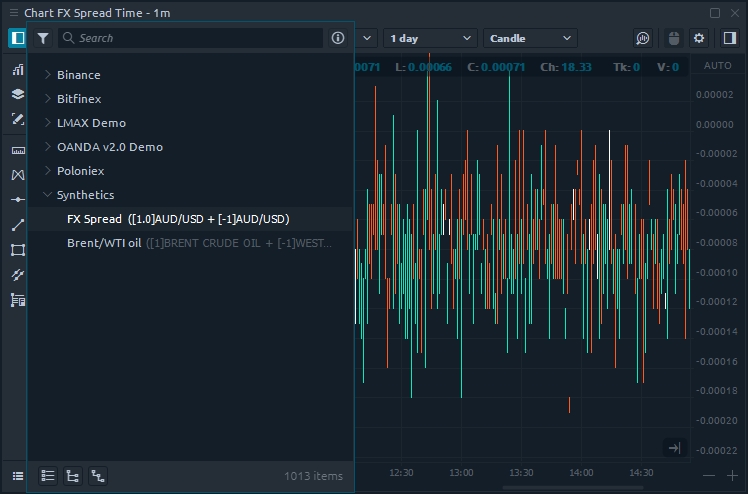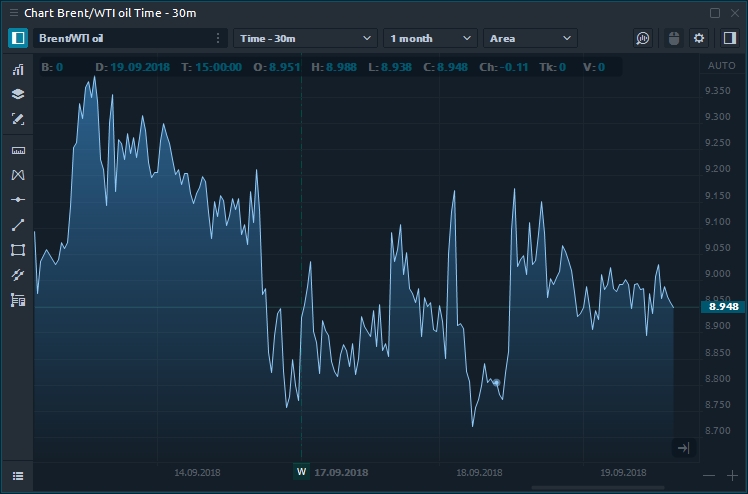Synthetic Symbols
What is Synthetic Symbols
Synthetic Symbols panel allows to create any non-standard instruments (symbols) or spreads that you can both trade and use as an indicator of the current market situation or market divergences.
Spread trading is a strategy that simultaneously creates a long and short position for different assets, in order to reduce the risk of the entire portfolio. Each side of the spread is called a "Leg", which is necessary to set the weighting factor for, i.e. the number of contracts for buy or sell. A market-neutral position, which does not depend on whether the market will go up or down is obtained with a proper selection of these coefficients.
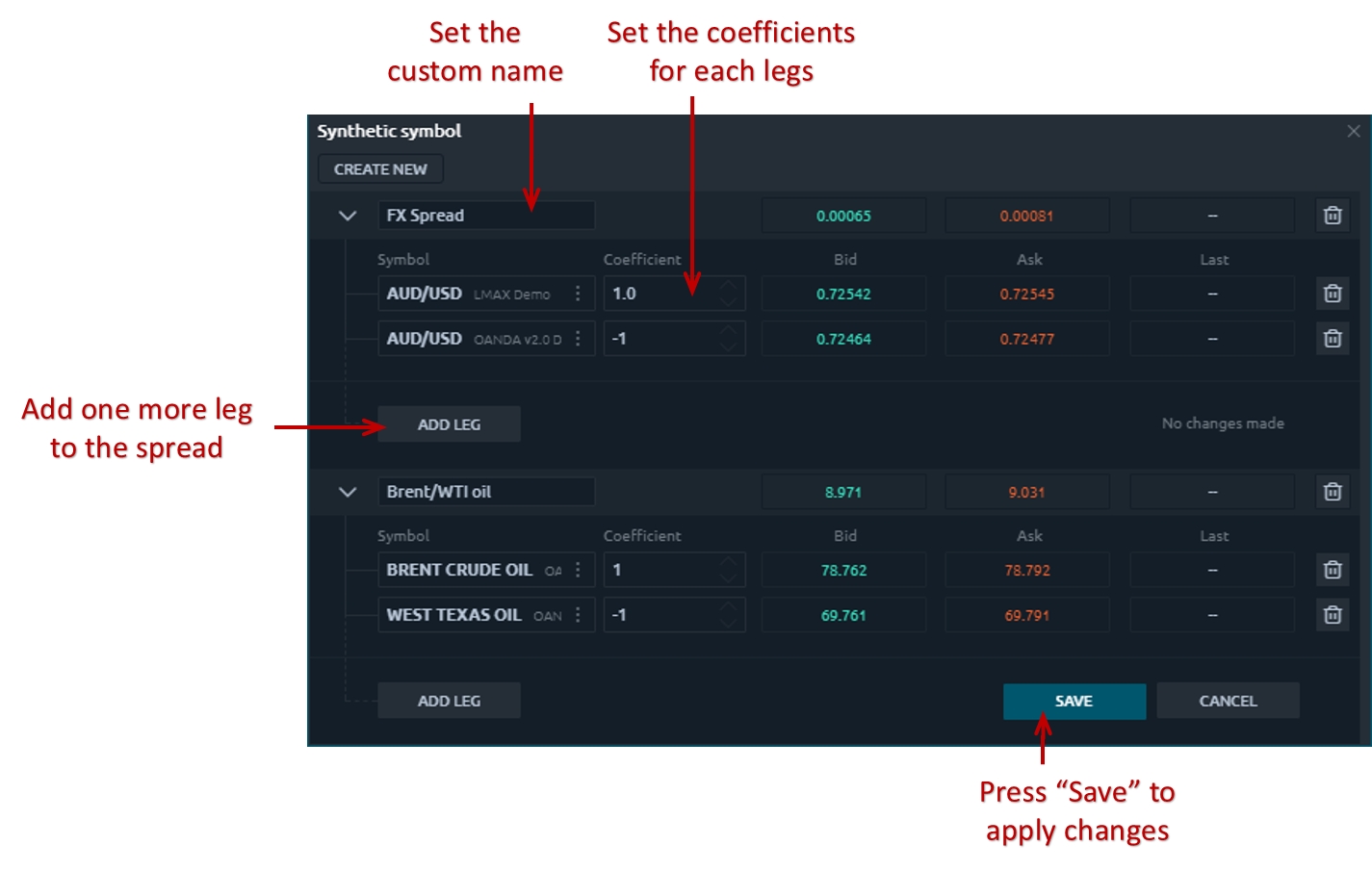
How to Create a Custom Spread in 3rd Dimension?
For example, let's build a spread between different brokers within the same asset and see if there is a difference in prices. This is a classic example of Broker arbitrage.
Open the Synthetic Symbols panel and click "Create Synthetic".
Set the name for your spread and select a trading instrument.
Click "Add Leg" to add another instrument. You can add an unlimited number of instruments by creating new "legs"
Set the coefficients for each leg. In our example, we buy 1 lot of AUD/USD from the LMAX broker and sell 1 lot of AUD/USD from the OANDA broker.
Click the "Save" button to calculate the received spread.
Open the Chart panel and select your spread from the list of instruments.