Time statistics
Time Statistics tool (sometimes called as Bar Statistics) shows important volumetric values for each bar in a static grid-like fashion.
Click on the Time Statistics button to activate it and to add the necessary data type. Also, via a right click in the side scale section the individual statistic values could be enabled / disabled 'on the fly'.
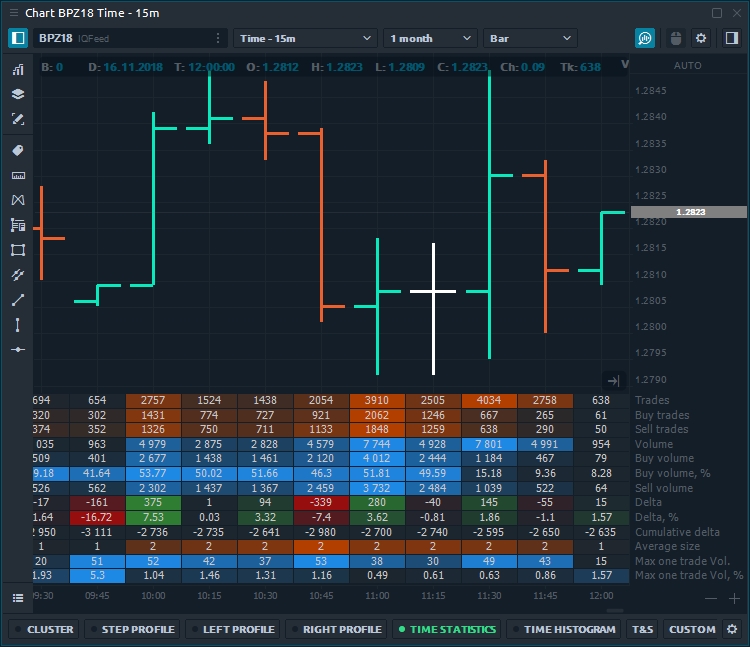
The main Data Types for Time Statistics:
Trades — it's the number of contracts (trades) that executed at each price level.
Buy (or Sell) trades — it's the number of Buy (or Sell) trades that executed at each price level.
Volume — the total size of all positions that executed at each price level or price range.
Buy (or Sell) Volume — the total size of all Buy (or sell) positions that executed at each price level or price range.
Buy (or Sell) Volume, % — shows how many percent of the total volume relates to Buy (or Sell) trades
Delta and Delta % — shows the difference in traded Volume between Buyers and Sellers. It allows evaluating who controls the price on the market at a given time. Delta % = Delta / Volume * 100
Cumulative Delta — the data is built by adding the current delta value with each subsequent delta value for the certain period of time (or number of bars).
Average size — the average volume of the position that was executed at a certain price or price range.
Average Buy size — the average volume of a Buy position that was executed at a specific price or price range.
Average Sell size — the average volume of a Sell position that was executed at a specific price or price range.
Max one trade volume (value and %) — shows the maximum volume of a single trade that has executed at a certain price or price range (depending on the Custom Step (ticks) setting).
Filtered volume (value and %) — this parameter displays volumes that exceed the size specified in the filter. If the volume size is smaller than the one specified in the filter, then the values will be zero.
Buy (or Sell) filtered volume — the parameter displays Buy (or Sell) volumes that exceed the size specified in the filter.